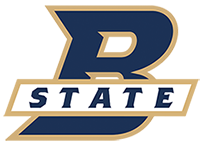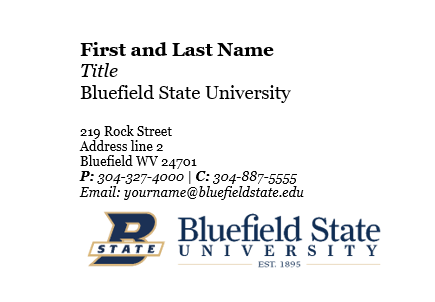To maintain and share a professional and consistent email signature across the university, an email signature template is available to download. Please follow the steps and example shown below to update your signature.
- Download the signature template and open the file.
- Select all of the content.
- Copy the content.
- In Outlook, click on File.
- Click Options.
- Click Mail.
- Click Signatures.
- Click New and paste your signature.
- Click OK.
Instructions for Mac:
- Download the signature template and open the file.
- Select all of the content.
- Copy the content.
- In Outlook, click on Preferences.
- Click on Signatures.
- In the bottom left corner, click +
- Paste signature in the box. (It should be labeled Standard and the check box should be checked.) Close the window. The signature should now appear automatically on your email.
If using Outlook through MyBSU:
- Download the signature template and open the file.
- Select all of the content.
- Copy the content.
- Download the signature logo.
- In Outlook in MyBSU, click on the gear icon on the top right of the screen.
- Search for email signature and click it.
- Click New signature.
- Give the signature a name, and paste the signature template into the empty box.
- Press enter on the keyboard, and click the Insert pictures inline button on the bottom left of the box.